
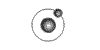
 |
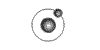 |
 Entertainment Sex Unexplained Life Sports Fitness Electronics Computers Technology News Events Music   |
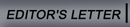   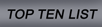
SPEED UP YOUR COMPUTER Your PC could seem slow for a number of reasons, including what you're doing with it, how much memory you have and how various factors related to past use have combined over time. Some people change their usage patterns without noticing, especially as they get comfortable with their systems. They build bigger spreadsheets, write longer documents, and keep more e-mail in their e-mail system. When you load and edit larger files, you often encounter a degradation of performance -- most noticeable at load time. Or at least it seems like your performance is degrading. In many cases, your system is just doing more. So it takes longer. Similarly, when you open lots of Windows, you degrade performance -- again because you're causing your computer to do more. In this case, you're using more random access memory with each open Window -- and often, when you reach your memory limit, your system must move data from RAM to disk to free up working space. This causes tremendous slowdowns as the system "pages to disk." To visualize what's happening, think about the amount of time it takes you to make room on your desk by removing the papers, putting them into a drawer for safe keeping, pulling out another project from a differen drawer andading it out on your desk in just the right way. That's a lot longer than having a desk big enough to place the two projects side by side. When you repeat the process often, it takes valuable time from your day. Of course, you can revert to your old habits; but that doesn't really help you. Instead, to reduce degradation caused by paging to disk, you can either not load as much into memory at one time -- such as by not opening as many windows or applications; or you can add memory to your system. The latter would increase the threshold over which your system must page to disk. On top of the perceived differences, daily use can actually slow down a system, because it often fragments your disk, making it take longer to find the appropriate files on your system. Fragmentation occurs when files are physically split on your disk during the saving process -- often because the spot in which the computer attempts to save the file is not big enough for the whole file. So it puts whatever portion fits into that space, then looks for the next available space to place the rest of the file. The more often you save data, the more fragmented your disk becomes. To increase performance on a fragmented disk, defrag your disk. Windows 95 and 98 comes with a defrag utility that makes it easy. (Sorry NT users. You'll have to buy your own.) To use the Windows' Disk Defragmenter, click on your [Start] button, then select [Programs], then [Accessories], then [System Tools]. Click on [Disk Defragmenter] to start the utility. The first time you use the utility, click on the [Settings...] button. Then make sure that you have check marks next to both "Rearrange program files so my programs start faster" and "Check for drive errors." Then select the option to use these settings every time you defrag your hard drive. They may make your defrag time longer; but they will enhance your system performance. Once you've clicked [Okay] to accept these settings, you can select the drive you want to defrag and start it working. (Next time, you'll skip the settings step.) Don't expect to work while defragmenting your disk. Instead, start your defragmenter when you're planning to be away from your system for a while. If you defrag often, it won't take too long. But if you haven't defragmented your disk for a while, it will probably take a few hours.
|

|
|